The User Manager section in Condence has gone through revisioning and is now a more versatile tool than before.
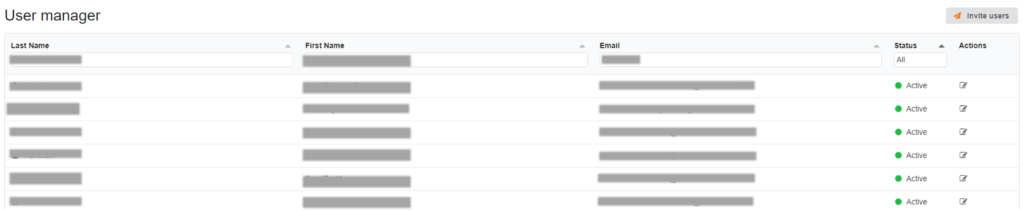
Compared to the previous iteration, the User Manager now allows filtering the users by using last name, first name, email address or by the status of the user account. Status indicating if the user account is activated, expired or pending approval.

Inviting the users to Condence happens from the Invite users button located in the upper right corner of the screen, on top of the Actions text.
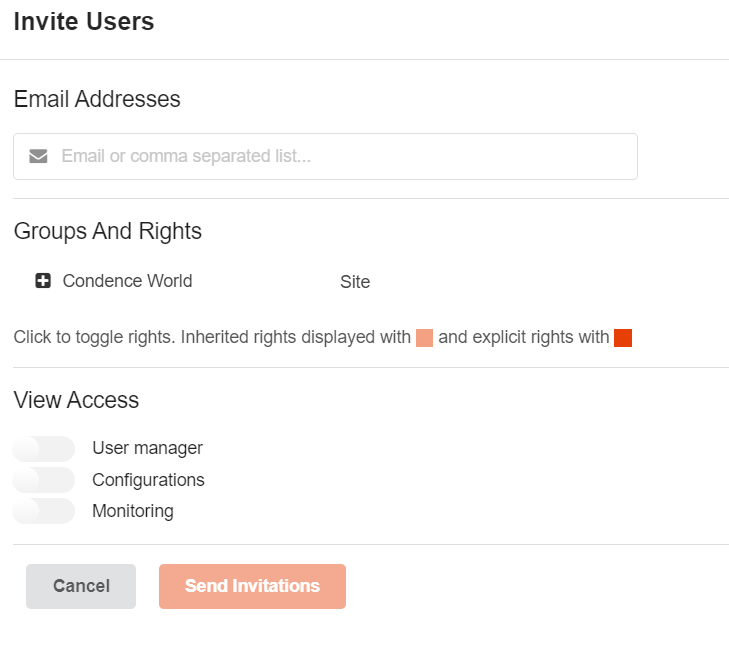
The Actions button lets you edit individual user rights. The trash can symbol indicates that you may delete this user. Use with caution.
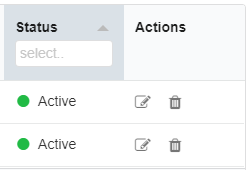
When you use Actions or Invite, you are presented with this view. RW lets you select do you want this user to have Read rights (R), Write rights (W), or Both (RW).
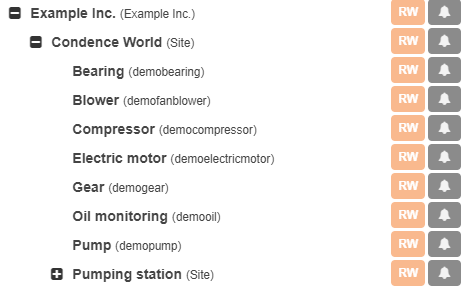
From the Alarm symbol, you may select alarms for individual levels. This enables you, or the user you are creating, to have different alarm levels for different devices.
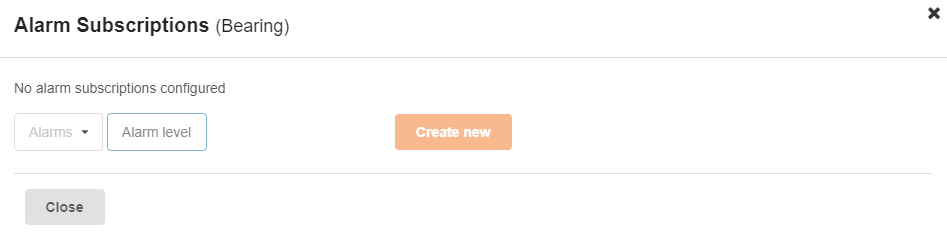
The user manager can be found in the app.condence.io in the upper right corner of the screen. If this is not visible, please get in touch with your Condence primary user. If this should be visible to you, but it is not, don’t hesitate to get in touch with Distence for additional support.