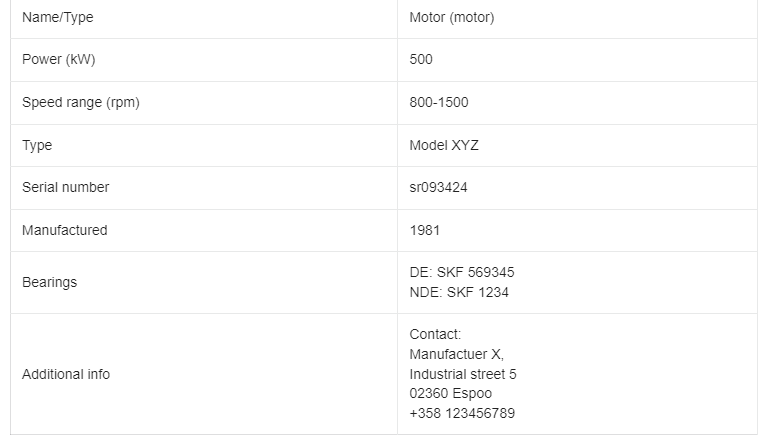This article will cover setting up your information using the Type Plate feature.
To enter information for Type Plate, you need to head to Device Manager and the Device Status tab. On this page, you will find a newly added button called “Add type plate +“. This button is located at the lower part of the screen, under the setup and alarm dropdown menus.
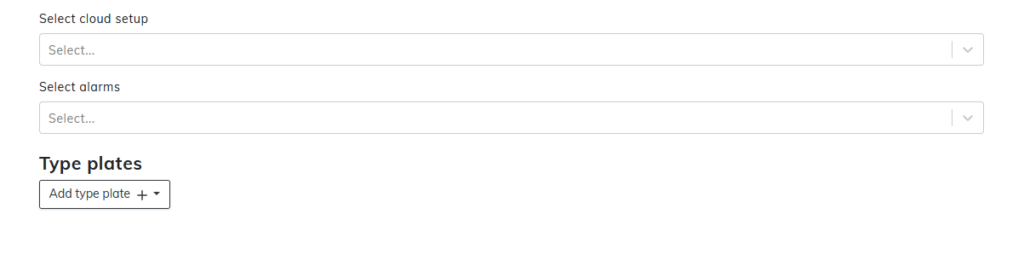
Pressing the “Add type plate+” button opens up the following dropdown menu:
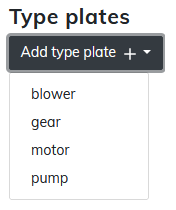
Please select the correct type of equipment this will be used in and continue.
After selecting the type for your Type Plate, you need to start inserting information. Note that the sections containing the asterisk symbol * are mandatory and need to be filled in order to publish a setup to your device.
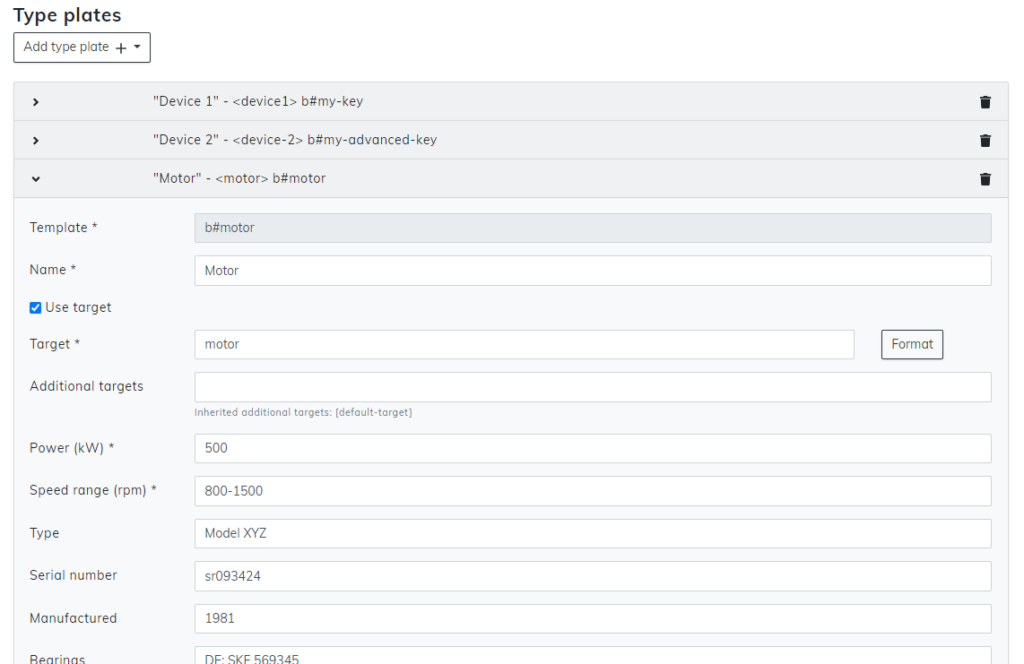
Please note that sections might differ based on the initial device type you selected for the Type Plate.
After publishing your Type Plate, you may now inspect the information you chose to display. In the Monitoring view, at the Status map, you can now see an arrow pointing down at the upper-right corner of the window.
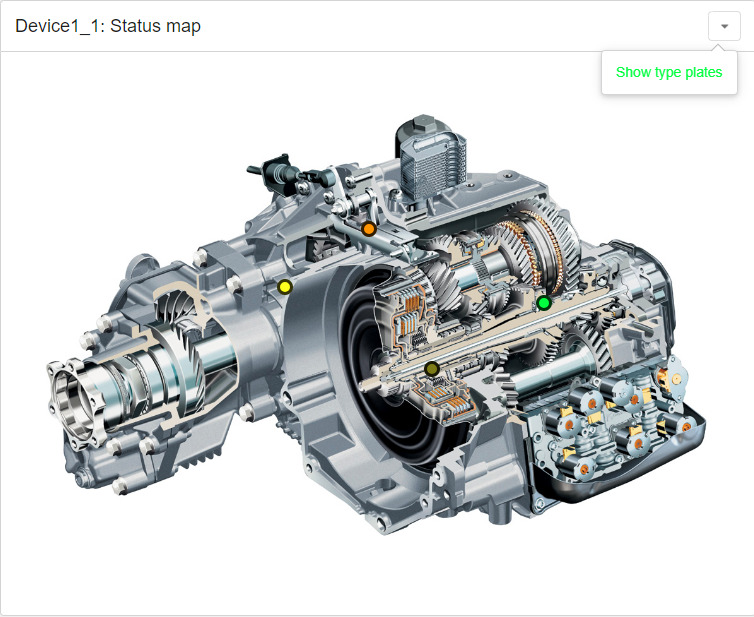
By pressing this arrow, Condence will now display Type Plate information regarding this device.