How to add frequenzy input measurements
Before continuing with this article, make sure you have completed previous steps done on the article Adding analog measurement.
On this level, all your previously entered information on the vibration measurement level will be carried over unless specifically stated otherwise, so they will not be entered again. This excludes parts with asterisk * that are mandatory.
Template is unchangeable and is the same as the analysis previously selected.
Name of the analysis should match what we are about to analyze, so it will be easy to recognize. Note that the name you choose is the one that will be visible in the user interface later on for this metric.
Key needs to be unique identification for this metric and can’t be used on any other measurement on this hierarchy level.
Channel lets you choose what sensor this metric is analyzing. Please review your installation setup thoroughly.
Range opens a dropdown menu with three options to choose from:
- 0-10 V
- 0-30/60 V
- 0-10 mA
Pulse threshold determines when a pulse is detected. The top of a pulse must exceed the threshold in order to be detected.
Pulses per rev. is the number of pulses in one revolution.
Conversion might require a more in-depth look into, as it requires a formula used with the measurement of your device. Note that the conversion part is mandatory and without it, the system would not know what to calculate.
Quality opens a dropdown menu with multiple options to select your required metric:
- Acceleration
- Angle
- Boolean
- Concentration
- Conductivity
- Current
- Dielectricity
- Flow rate
- Frequency
- Length
- Mass
- Percentage
- Power
- Pressure
- Quantity
- Relative humidity
- Revolution
- Saturation
- Temperature
- Time
- Velocity
- Voltage
- Value
Unit has options based on what you selected in the quality section
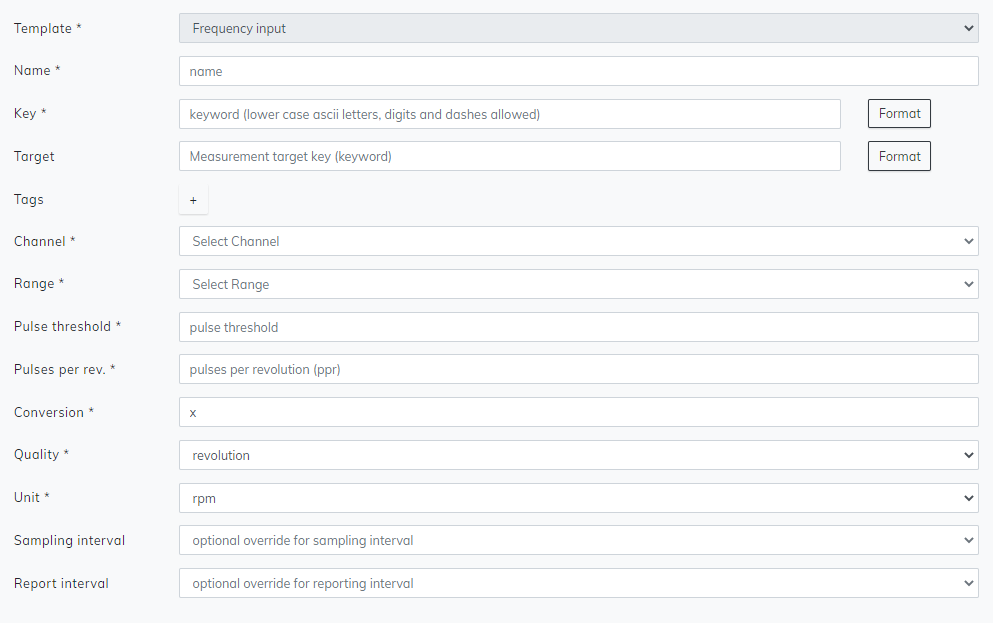
To add more parts to analyze, click Add measurement + at the bottom again to add a new measurement configuration. Keep repeating as many times as necessary.
When you are done adding your measurements, continue to the top of the page and click save and your measurement has been saved to this device or site.
Please note that even if the system does not require you to enter any other value besides the mandatory, all the other sections should still be filled if possible, as they may be hugely important to your process.