This article covers the basics of how to work with the Lifeline tool. Read more about what the Lifeline can offer you here.

The Lifeline shows you the timeline for your device’s past and future. On the timeline, you see different types of symbols represented in different periods. Each of these symbols represents a different type of event that has occurred or is predicted to occur. On the right side of the tool, you see the names of all the different events that these symbols represent.
Lifeline has the same toolbar functions as trend metric windows. Read more about working using toolbars here.
Each event in the Lifeline can be opened. By clicking on an event, you may open events for closer inspection.
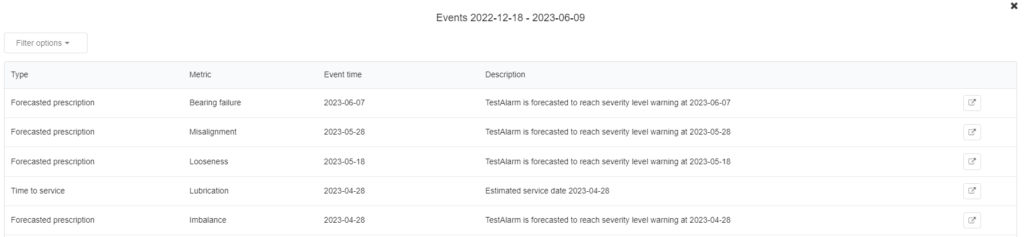
Press the symbol on the right of the event window, and you may open each event to inspect them further.
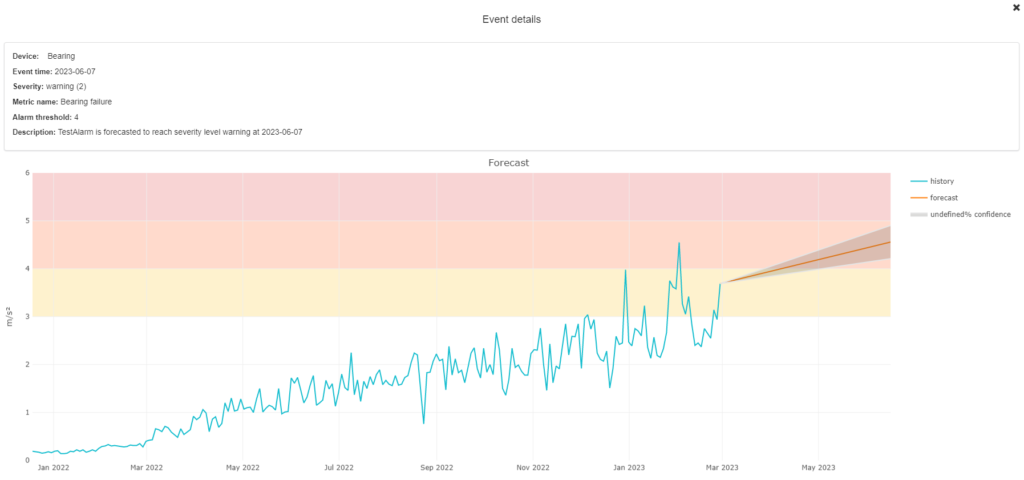
You may insert Points of Interest to your lifeline. Points of Interest let you insert your notes manually. These notes are visible to all users with access to the same device level.
To create Points of Interest, press the Create annotations symbol next to the Search tool, or you can open the Lifeline as full screen and press the Create annotation button there.
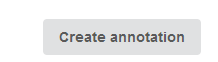
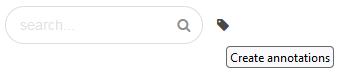
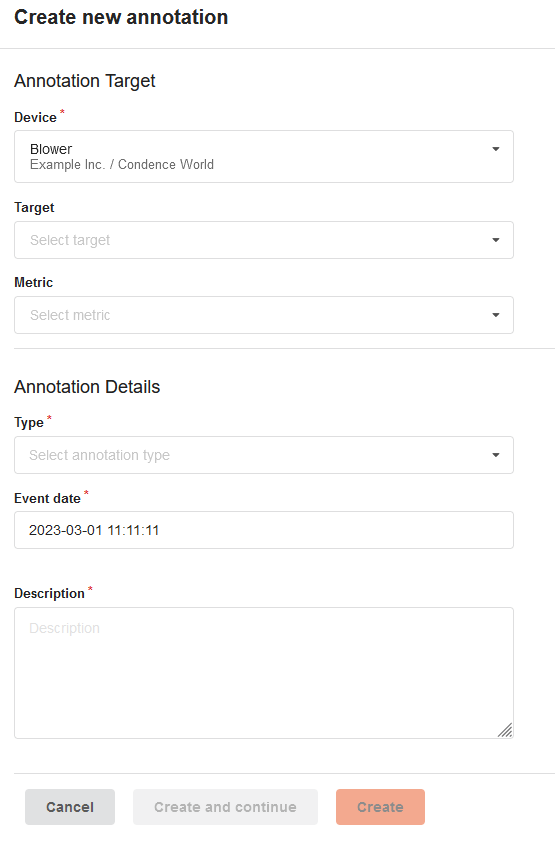
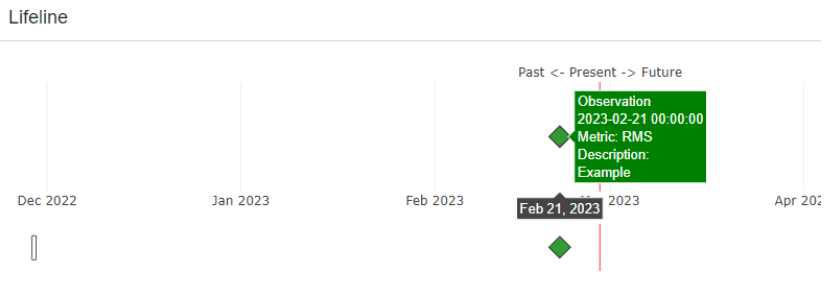
Scrolling with the Lifeline is slightly different from other trend windows in Condence. Scrolling is done by using the bar under the Lifeline events:
