How to add vibration time domain measurements
Before continuing with this article, make sure you have completed previous steps done on the article Adding vibration measurement.
On this level, all your previously entered information on the vibration measurement level will be carried over unless specifically stated otherwise, so they will not be entered again. This excludes parts with asterisk * that are mandatory.
Template is unchangeable and is the same as the analysis previously selected.
Name of the analysis should match what we are about to analyze, so it will be easy to recognize. Note that the name you choose is the one that will be visible in the user interface later on for this metric.
Key needs to be unique identification for this metric and can’t be used on any other measurement on this hierarchy level.
Quality has more options on this level and can be more specific. Options are now Snap, Jerk, Acceleration, Velocity, Displacement & Envelope.
Analysis, lets you decide what type of analysis are you looking for:
- RMS
- Peak
- P-P
- Crest
- Kurtosis
- Skewness
- L4 Norm
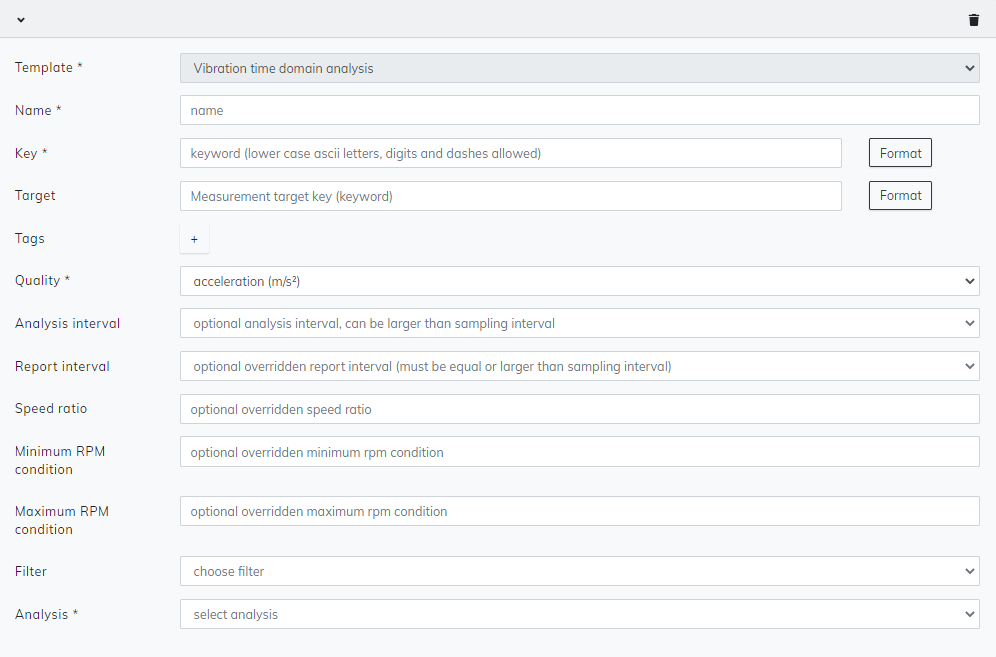
To add more parts to analyze, click Add measurement + at the bottom again to add a new measurement configuration. Keep repeating as many times as necessary.
When you are done adding your measurements, continue to the top of the page and click save and your measurement has been saved to this device or site.
Please note that even if the system does not require you to enter any other value besides the mandatory, all the other sections should still be filled if possible, as they may be hugely important to your process.