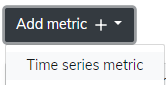This article follows steps on how to add MCS1310 (HSI) measurement to your terminal setup via Device Manager. If you require help locating your preferred group of devices, please refer to the article Locating your device.
To add another type of measurement instead, refer to articles Adding analog measurement & Adding vibration measurement.
Add measurement
Go to the group that you want to add your measurement into and select the measurement tab on the upper row of the page. After you have selected the measurement tab open, you will see what measurements are added to this group, if at all. On the upper right side of the screen, select the Add measurement + button to add a new measurement.
Note that measurement will be added only to the group you are in and to the subgroups of the current group. For example, should you add measurement to the topmost level, it will be available for all the groups in your organization. These are called inherited measurements. In our example we are adding measurement to a single group at low levels, thus it will only affect only this smaller section.
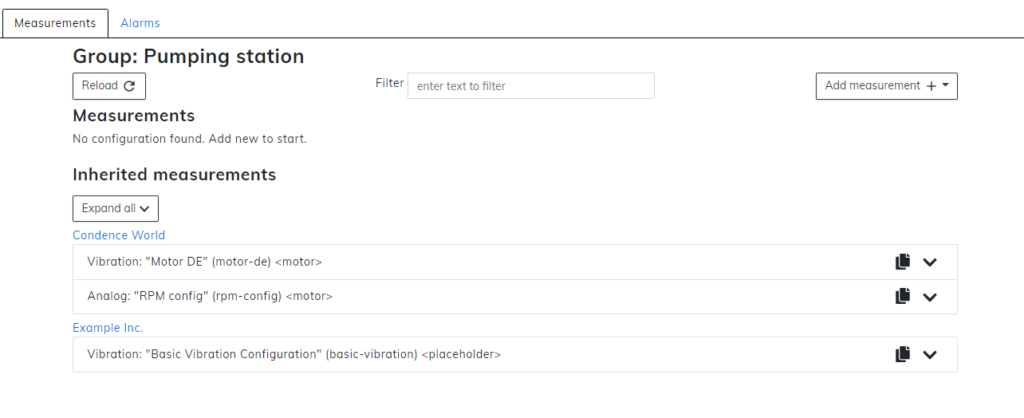
From the dropdown menu select MCS1310 (HSI).
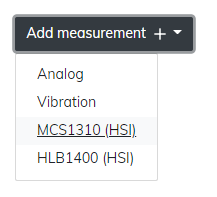
Measurement configuration
In the measurement configuration window, you are able to configure measurements for your terminal. Without correct measurements, it is possible that nothing will be shown on your user interface or that it will show in a way that is not intended. Carefully see that your metrics are correct.
Sections with asterisk * are mandatory.
Template can not be changed after you have selected the initial measurement. Should you wish to change the template, press cancel and start a new measurement.
Name is what the measurement will be known from here on out. It is recommended to use the name that matches the measurement so it will be easy to recognize.
Key is the unique identification for the measurement. On this level of the hierarchy, the key needs to be unique and can’t overlap with any other. As with the name, it is highly recommended to use the key that matches the intended measurement. Key requires only the use of lower case ASCII letters, digits, and dashes instead of spaces.
Target, unlike Key, can be the same between more than one measurement. On target, you can write what the sensor will measure. For example, let’s say your sensor is located on the drive-end part of the motor so your target can be motor-de. Since multiple sensors can be attached to the same part of the machine, so can multiple measurements use the same target on here also. Note that these are just examples, and your configurations may vary drastically. Target requires only the use of lower case ASCII letters, digits, and dashes instead of spaces.
Address is a letter from a to z. The address is located on the sensor and is changeable only from there. When multiple sensors are located on the same terminal, make sure that all of them have unique addresses selected for all of them.
Speed ranges from 50 to 4 000 000. By default, the speed value is 9600 and should not be tampered with unless necessary.
Data bits has a range from 5 to 8. By default, the value is 8 and should not be tampered with unless necessary.
Parity lets you choose between none, even, or odd. By default, none is selected and should not be tampered with unless necessary.
Stop bits is either 1 or 2. By default, the value is 1 and should not be tampered with unless necessary.
Sampling interval is how often will the terminal take the sample from the sensor. This can vary from 1 minute to 1 hour.
Report interval section lets you choose how often you will receive reports from the sensor to the user interface. Reporting intervals can vary from 5 minutes to 12 hours.
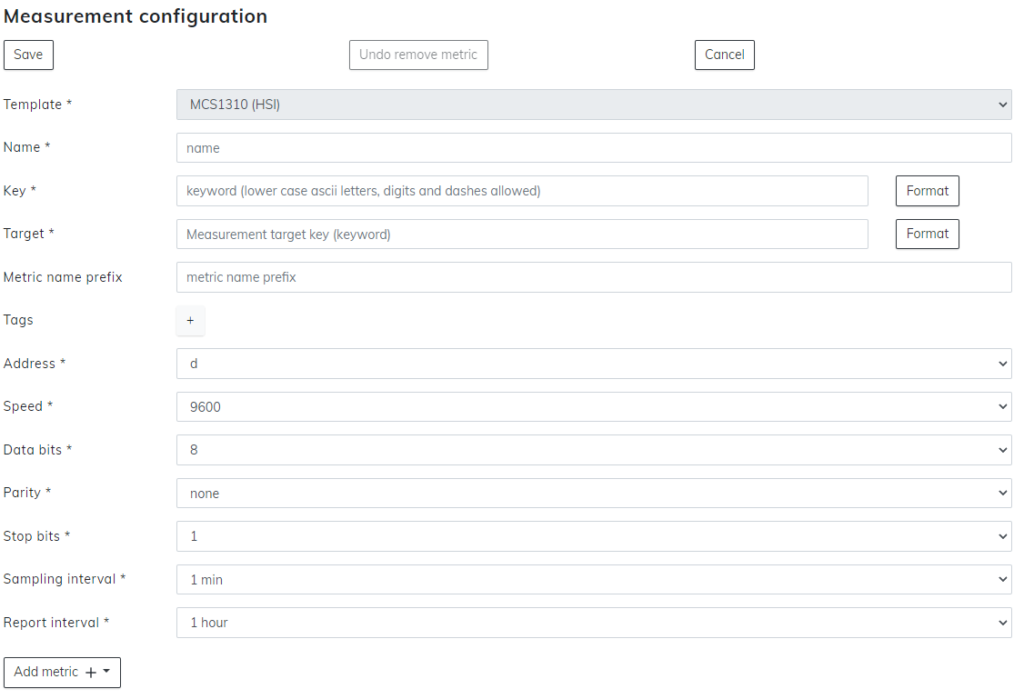
When you have all the previous sections written down, select the Add metric + button from the bottom. This will open up a menu. From this menu select your preferred type of analysis. With MCS1310 (HSI), the only available option is the Time series metric.