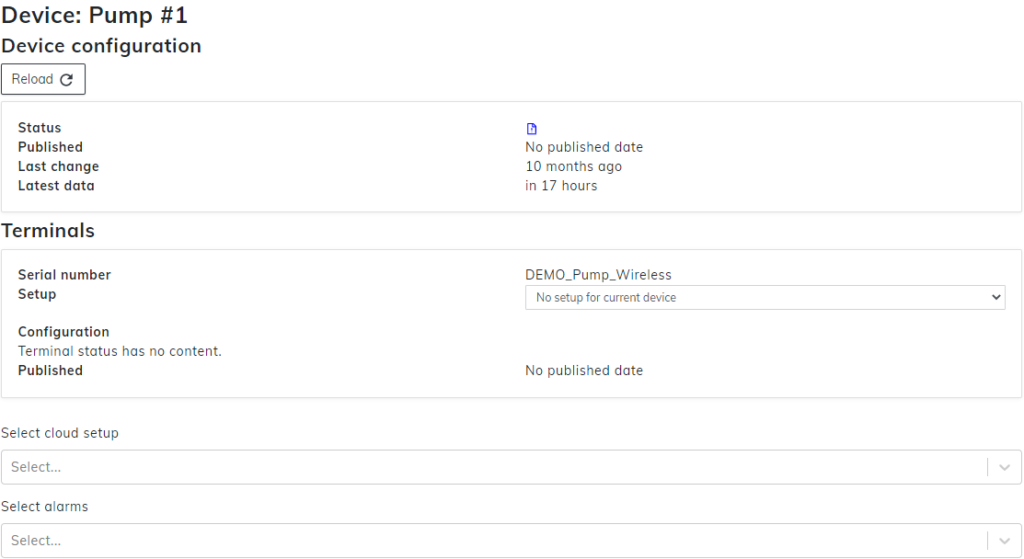Now that the measurements are correct, the setup is made, and you are ready to have your terminal follow these metrics, it’s time to publish the setup for the terminal. Please review the article Setup tab before continuing with this document.
Move from the Setups tab to the Device status tab. On the Device status, locate the section titled Terminals. Here we will see what setup we have currently Since at this point there most likely is not any setup on the device, there should be text that says No setup for the current device. Press the button with the text in it and the dropdown menu will open. Your newly made setup will be on this list with the Key name that you selected. Select the setup you want and from the bottom left press the Publish button to have your selected setup transferred to your Terminal.
Pressing Publish will start the measurement transfer to the terminal. This will be one to two minutes most likely. Section Published should now give you three small arrows. If you can’t see them, press Reload from under the Device configuration heading. Arrows will start to turn green starting from the left side. If all goes correctly, in a while right side arrow should turn green with a green checkmark in there with text Published. Now the setup is published to the device and the configuration vice terminal should be up and running.
To publish your Cloud setup, follow this same article except use the Select cloud setup dropdown menu. This part is only applicable to Usage hours metrics.
If any of the arrows turned red, there is an issue, and the setup was not published. Hovering your mouse over the red mouse will give you the reason why the issue happened. If the issue can’t be located or any other issue comes, contact support@distence.fi.