In this article, we will cover the Setups tab located inside the Condence Device Manager user interface
Before continuing with this document, make sure you have completed your measurements before. This is because setup uses measurements you have already done, do making a setup without measurements does nothing. If you haven’t made measurements yet, please review the articles Adding vibration measurement & Adding analog measurement in advance. Articles regarding the measurements MCS1310 (HSI) & HLB1400 (HSI) to be added at later time.
Add setup
Go to the group that you want to add your measurement into and select the setup tab on the upper row of the page. After you have selected the setup tab open, you will see what setups are added to this group, if at all. On the upper right side of the screen, press the Add setup + button to add your setup.
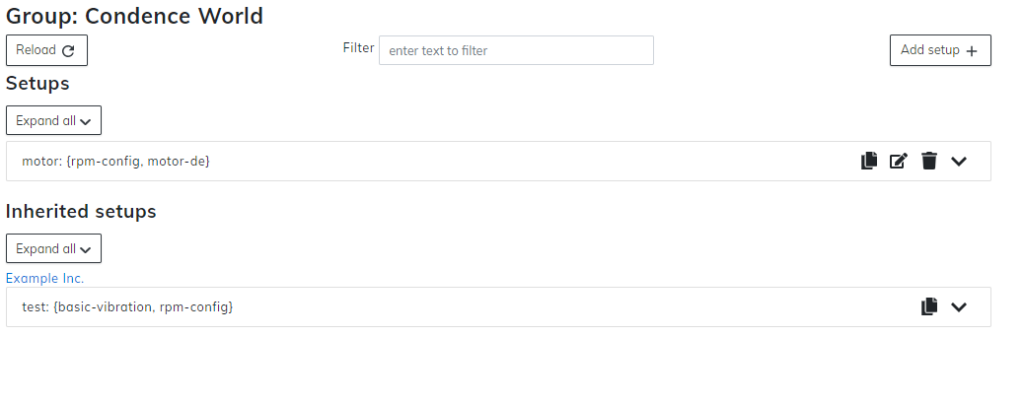
After you have pressed the Add setup +, you need to select if you want to add either Terminal measurement setup or Cloud measurement setup. If you want to add Usage hours setup, select Cloud measurement setup. In all other cases, select Terminal measurement setup.
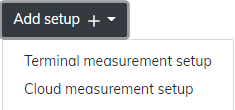
Firstly, add a unique Key to your setup. Key is a unique identifier for your setup and can’t be identical with any other setup Key in this level of hierarchy. It is highly recommended that you give your setup a name that is easily identifiable to the device and configuration.
From Measurements, you can now add your measurement configurations. When you press the Measurements row, it will show you all the measurements that you have made for this device. Select the ones you want to add by clicking on them. You can’t make new measurements on this tab, so make sure to add these before making your setup. It is, however, possible to add new measurements later to the setup that has already been made.
When your preferred setup is ready, press the Save button on the upper left side, under the Setup configuration title.
After you have saved your setup, the Setup tab should show you your newly made setup.
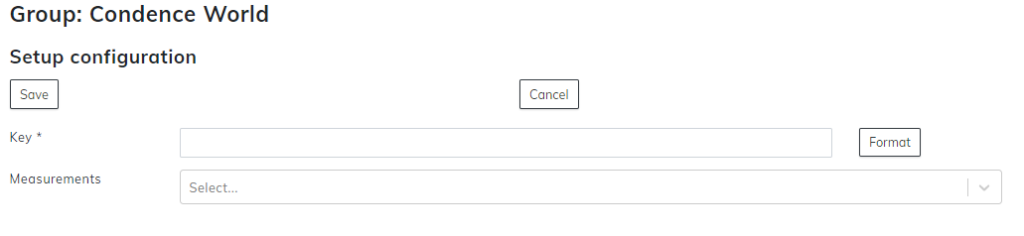
Now that Setups have been made, it is time to publish them, so the terminal can follow up on these measurements. Follow article Publishing the Setup for next steps.