On the Data sources tab, it is possible to link a defined rule set to a specific terminal serial number.
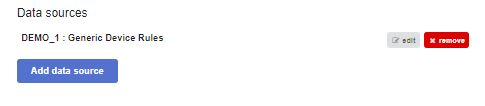
Let’s do this for our example case by clicking ‘Add data source’ and fill in the form. Open the Data sources page at your device level on the Configuration page, and select the Data sources tab:
- Select terminal: choose from the list the same serial number which we set coupling on the Terminals tab)
- Select rule set: ‘Pump monitoring’ (Note. Rule set is not mandatory when using ‘Device Manager)
- Click ‘Save data source.’
After selecting the terminal you want as a data source, you may now enter the device manager and upload your preferred measurements to the terminal.
Note that the terminal must be in your terminals list in the Terminals tab. If it is not, you can’t select the terminal as a data source. Contact support@distence.fi if the terminal is missing.