On the Zones tab, it is possible to define different areas (=zones) for measurements. For example, you can define what is normal for your system and what is abnormal. Zone is used together with a sensor on Couplings tab where terminal input line or digital bus protocol is connected with sensor and suitable zones for the same quality and unit.
Let’s take our item 5. from requirements to define the normal zone between 0 and 299 bars and the abnormal zone between 300 and 400 bars. Click ‘Create zone’ and fill in the form
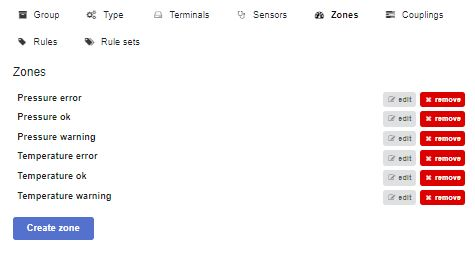
- Name: ‘Pressure normal’
- Color: pick green colour from picker and click ‘Choose’
- Tags: ‘’ (empty, used for some advanced cases like status map to find matching colour for bullet, in that case this tag must match to time series rule tag, for example: ‘statusmap: some_measurement’)
- Quality: ‘pressure’
- Unit: ‘bar’
- Minimum: 0
- Maximum: 299
- Margin: 1
- Click ‘Save’
And we have created a zone for a normal state. Margin is used for defining some hysteresis which means that when values are close to the edge of the zone (for example 300) there is some reaction slowness which prevents causing a huge amount of zone state changes if values change between 299 and 300 quickly. Using margin, value has to go beyond minimum or maximum by the margin. In this case, when going out of the zone from a maximum edge, it needs a value of 300 because 299 + 1 is 300 and when coming back to the zone it needs to go to 299 – 1 = 298 to enter the zone again.
Let’s make an abnormal state by clicking again ‘Create zone’ and fill in the form:
- Name: ‘Pressure abnormal’
- Color: pick red colour from picker and click ‘Choose’
- Tags: ‘’ (empty, used for some advanced cases like status map to find matching colour for bullet)
- Quality: ‘pressure’
- Unit: ‘bar’
- Minimum: 300
- Maximum: 400
- Margin: 1
- Click ‘Save’
And we have created a zone for abnormal state.