The Zones follow alarms feature works by just setting up your alarm levels. Please follow the articles at Alarm configuration for more support on how to create alarms.
Note that the old way to make Zones in Condence is not going away. Please follow the article Zones for help regarding the Zone levels.
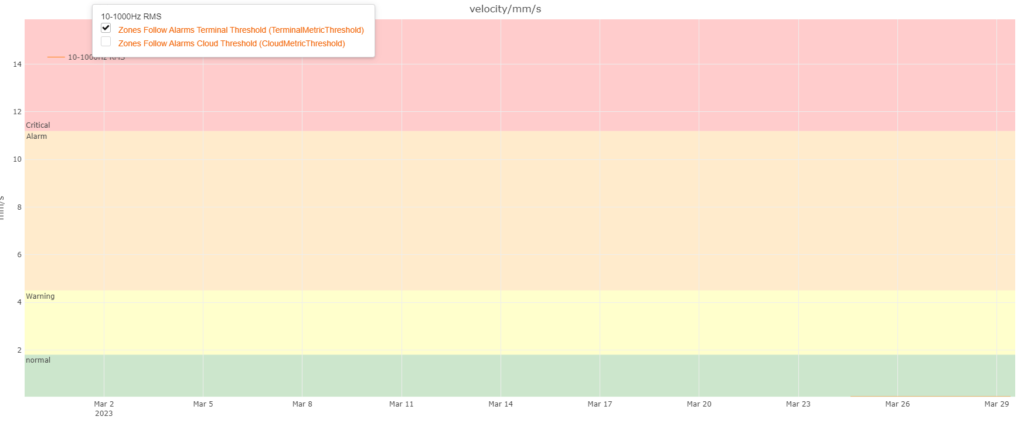
After setting your alarms up, you should see your preferred Zone colours in your Trend window immediately after publishing.
With Zones follow alarms, you can set up multiple zone settings for one trend window. This comes in handy when multiple trends are drawn into the same window. By clicking open your trend window, you can see a new dropdown menu called Alarms. In the Alarms dropdown menu, you can select your preferred Zone settings.
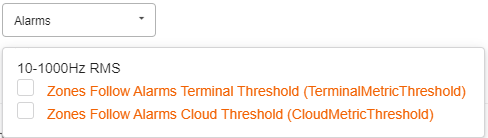
By clicking a checkbox next to your alarm name, you can select what Zone colours you want to view. You can also see Alarm Levels displayed in your trend window:
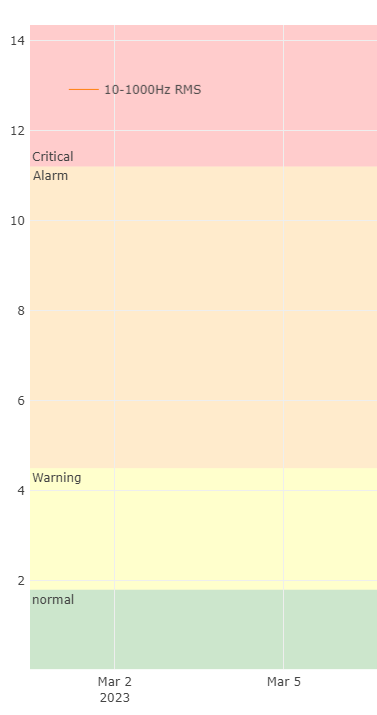
By clicking the Alarm Level, you are prompted to a second view:
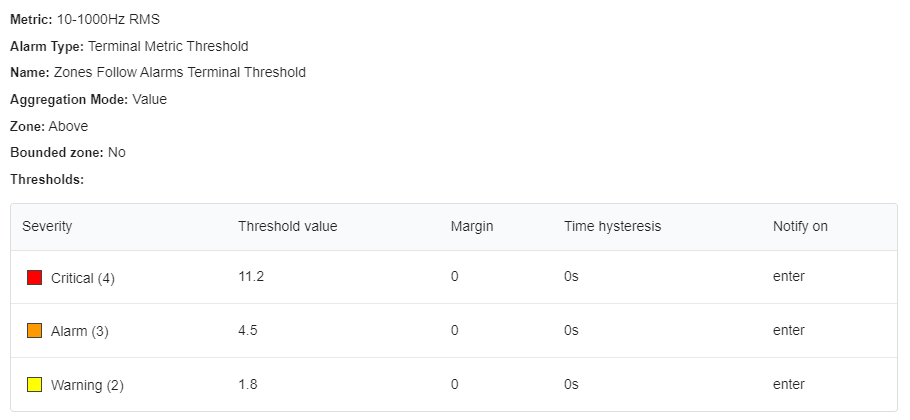
From here, you can see the specifics of your Alarm and the Zones that it uses. These follow the same pattern as what was done when the alarms were set up.
Note that if there is an overlap with alarm level settings, the trend window in the monitoring view does not display Zones as default. You have to open the metric to full view and select the alarms. If, however, there is no overlap, the monitoring view will display Zones normally.