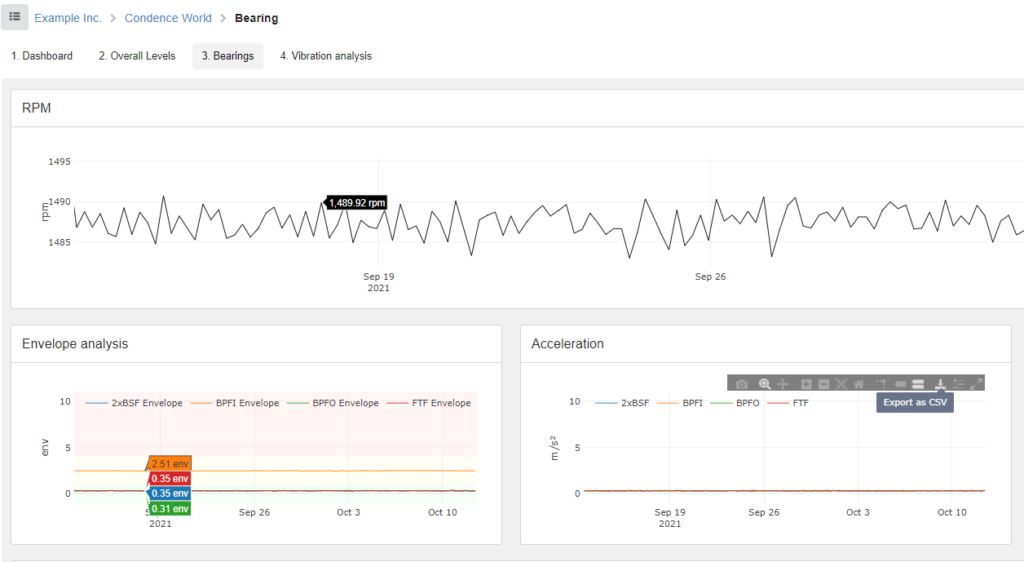This article follows steps on how to export data from Condence. By default, Condence will create a CSV file when downloaded.
Exporting data
First, open the app.condence.io website and log in with your Condence account credentials. Select the Monitoring tab from the upper right corner and press it.

Find the correct measurement that you would like to be exported as a CSV file. In this example, we want to export Acceleration data from the bearing.
Roll your mouse over the metrics and the pop-up menu will open to the upper side of the graph. From this menu select Export as CSV (third icon from the right) and your browser will start to download the .csv file shortly.
The downloaded file is openable with Microsoft Excel and other spreadsheet programs.